Since this is your Dropbox file request, you can use the standard Dropbox API to upload a file to this folder using an access token. There's no API to anonymously upload to some one else's file request folder as a public user would via the webpage, but because this is your folder, you can also make an API proxy to do this if you wanted such an API.
I've tested uploading to a File request folder with the API and it works fine.
Listing File Requests
You can retrieve a list of your file requests here using the 2/file_requests/list RPC API endpoint.
POST https://api.dropboxapi.com/2/file_requests/list
Like any Dropbox folder, you can upload to a file request via its file path specified by the destination property shown below.
{
"file_requests":[
{
"id":"0123456789abcdefghi",
"url":"https://www.dropbox.com/request/0123456789abcdefghi",
"title":"My File Request",
"destination":"/File requests/My File Request",
"created":"2018-06-08T15:17:45Z",
"is_open":true,
"file_count":0
}
]
}
Uploading Files
Once you have your specific file request folder, you can upload to it using the appropriate full path, e.g. /File requests/My File Request and use it in a standard RPC File Upload API call - /2/files/upload.
POST https://content.dropboxapi.com/2/files/upload
You will need to specify a path like /File requests/My File Request/My File.png via the Dropbox-API-Arg header as specified in the API Reference:
Web UI
Here's a screenshot of the public request root folder in the web UI home folder. The public request folder may change so it's a good idea to check the /2/file_requests/list API call specified above.
All File Request APIs
Here's a list of the Dropbox File Request specific APIs. As mentioned, you can use standard APIs against these folders and files as well.