You want to open child forms within main form then you should try this i have create it without any User Control.
I have manage one parent form and two child forms. child forms should be open within parent form.
I have take 3 panel in frmMain window.
pnlMenu (For Display Menu)
- Set
pnlMenu.Dock = System.Windows.Forms.DockStyle.Top property
- Set height of this panel as you require.
pnlMain (For Display Child Forms)
- Set
pnlMain.Dock = System.Windows.Forms.DockStyle.Fill property
pnlFooter (For Footer Section)
- Set
pnlFooter.Dock = System.Windows.Forms.DockStyle.Bottom; property
- Set height of this panel as you require.
I have set menubar in pnlMenu(Click on that menu for display child form in pnlMain)
frmMain.cs
public void BindFormIntoMainForm(Form Main)
{
Main.TopLevel = false;
Main.WindowState = FormWindowState.Maximized;
Main.AutoScroll = true;
pnlMain.Controls.Clear();
pnlMain.Controls.Add(Main);
pnlMain.Refresh();
Main.Show();
}
private void childToolStripMenuItem_Click(object sender, EventArgs e)
{
frmChildForm1 ChildForm1 = new frmChildForm1();
BindFormIntoMainForm(ChildForm1);
}
private void childForm2ToolStripMenuItem1_Click(object sender, EventArgs e)
{
frmChildForm2 ChildForm2 = new frmChildForm2();
BindFormIntoMainForm(ChildForm2);
}
BindFormIntoMainForm method responsible for display child form in main window.
frmChildForm1 & frmChildForm2(ChildForm)
Set both form Property as Following
FormBorderStyle = System.Windows.Forms.FormBorderStyle.None
Now when you click on Child Form 1 Menu then display following output:
when you click on Child Form 2 Menu then display following output:
I think it can be helpful for you.