I am trying to make put a CircularProgress inside a dialog box. But the dialog box background is white and cannot be set to transparent as in earlier version - Material UI v0.2
style={{
width: '200px',
marginLeft: '40%',
backgroundColor: 'transparent'
}}
I need to make the dialog background transparent. Here is my code:
<Dialog
bodyStyle={{margin: 0, padding: 0}}
open={true}
style={{
width: '200px',
marginLeft: '40%',
backgroundColor: 'transparent'
}}
overlayStyle={{backgroundColor: 'transparent'}}
>
<CircularProgress
style={{display: 'inline-block'}}
size={50}
color={"#00db49"}
/>
</Dialog>
And how to remove the scrollbar in the dialog as shown in the image?