I am going through the tutorial and documentation of python-docx.
However, I can't find any reference to how I can specify and manipulate the border appearance of a table created in a Microsoft Word document.
When i use the following code:
from docx import Document
from docx.shared import Inches
document = Document()
################################
################################
################################
table = document.add_table(rows=1, cols=3)
hdr_cells = table.rows[0].cells
hdr_cells[0].text = 'Qty'
hdr_cells[1].text = 'Id'
hdr_cells[2].text = 'Desc'
row_cells = table.add_row().cells
row_cells[0].text = 'Str0'
row_cells[1].text = 'Str1'
row_cells[2].text = 'Str2'
row2_cells = table.add_row().cells
row2_cells[0].text = 'Str00'
row2_cells[1].text = 'Str11'
row2_cells[2].text = 'Str22'
################################
################################
################################
document.save('demo.docx')
The resulting docx file shows the 3x3 table with header. Currently there is no black border (inner or outer) on this table.
How can I specify an upper and lower border around the header, a lower border to wrap around the table, as well as an inner vertical border?
For example: