 Hi My bootstrap table is not looking perfect.
Hi My bootstrap table is not looking perfect.
There are some external styles that are required for other pages which are applied to my table from my custom css.
I have to shrink the space after the columns of my bootstrap table. I need to override those styles.
Please help me to overide these styles and look table perfect.
<style type="text/css">
thead {
display: flex;
flex-direction: column;
align-items: stretch;
width: 100%;
}
tbody {
overflow-y: scroll;
}
thead > tr, tbody > tr, tfoot > tr {
display: flex;
flex-direction: row;
flex-wrap: nowrap;
}
thead, tfoot {
flex-shrink: 3;
}
th, tbody td
{
width: 20%; /* this can vary */
overflow-x: hidden;
text-overflow: ellipsis;
display: inline-block;
}
.container{
margin: 20px 0;
}
</style>
<div class="row">
<div class="col-md-12">
<div class="form-group">
<input type="submit" class="btn btn-primary addnew" value="Add New" ng-click="addNew()">
<input ng-hide="!jobGroupDetails.length" type="button" class="btn btn-danger" ng-click="remove()" value="Remove">
</div>
<div class="scrollable">
<table class="table table-striped table-bordered table-condensed">
<thead>
<tr>
<th>
<input type="checkbox" ng-model="selectedAll" ng-click="checkAll()" />
</th>
<th>JobGroupName</th>
<th>Start Date</th>
<th>End Date</th>
</tr>
</thead>
<tbody>
<tr ng-repeat="jobGroupDetail in jobGroupDetails">
<td>e1</td>
<td>e2</td>
<td>e3</td>
</tr>
</tbody>
</table>
</div>
<div class="text-center">
<button type="button" class="btn btn-primary" value="Submit" ng-click="saveJobData()">Submit</button>
<button type="button" class="btn btn-primary" value="Submit" ng-click="initiateLambda()">Initiate Lambda</button>
</div>
</div>
</div>
</div>
Hi My bootstrap table is not looking perfect.there are some external styles that are required for other pages which are applied to my table from my custom css I have to shrink the space after the columns of my bootstrap table. I need to override those styles.