I am trying to move to the new build system when compiling with Xcode 10. However, it gives the following error:
Cycle details:
→ Target 'project' : LinkStoryboards
Target 'project' has compile command with input '/Users/project/Commons/Components/ScreenshotSharing/ViewController/AppShare.storyboard'
Target 'project' : ValidateEmbeddedBinary /Users/project/Xcode/DerivedData/project-hgqvaddkhmzxfkaycbicisabeakv/Build/Products/Debug-iphoneos/project.app/PlugIns/stickers.appex
Target 'project' has process command with input '/Users/project/Resources/Info.plist'
Target 'project' has compile command with input '/Users/project/Commons/Components/ScreenshotSharing/ViewController/AppShare.storyboard'
Even after removing the problem file, I get the same for another xib/storyboard. How can I solve this error without reverting to the legacy build system?