So I have produced this code so far, but I cannot get the paste to work.
The idea is run through 190 workbooks and to paste formulas in some cells with constants in others (range H1:Z160) which grade an excel exam. All the formulas and constants paste and work if done manually.
The paste function (labelled) fails with this error:
This is the now updated and corrected code:
Option Explicit
Sub Examnew()
Dim rCell As Range, rRng As Range 'define loop names
Dim wbmaster As Workbook 'name for master workbook
Dim wbtarget As Workbook 'name for student workbook
Set wbmaster = ActiveWorkbook 'set the name for the master
Dim i As Long 'a counter for the result pasteback
With Application '<--|turn off screen & alerts only removed while testing
.ScreenUpdating = False
.EnableEvents = False
End With
i = 1 'Set the counter for result paste back
'Student numbers in cells B3:B136 WARNING SET TO 2 STUDENTS ONLY FOR TEST
'NOTE that st Nums are in col B with a duplicate in col A to collect results.
Set rRng = wbmaster.Sheets("studentlist").Range("B3:B4")
ActiveSheet.DisplayPageBreaks = False '< | turn off page breaks for speed
For Each rCell In rRng '< | loop through "students" range
ActiveSheet.DisplayPageBreaks = False '< | turn off page breaks for speed
'now open Student exam workbook and set to name "wbtarget"
Workbooks.Open ("/Users/michael/Final_V1/" & rCell.Value & ".xlsx")
Set wbtarget = Workbooks(rCell.Value & ".xlsx")
'do copy & paste from Master to Target
wbmaster.Sheets("Answers_Source").Range("h1:z160").Copy
wbtarget.Sheets("ANSWERS").Range("h1:z160").PasteSpecial
Application.CutCopyMode = False 'Clear the copy command
'Now collect the result in cell I4 and paste it back into column B using the rCell
'for that student number matches the st num in col A
wbtarget.Sheets("Answers").Range("I4").Copy
wbmaster.Sheets("studentlist").Range("B" & 2 + i).PasteSpecial xlPasteValues
Application.CutCopyMode = False 'Clear the copy command
'now save and close the student file...
wbtarget.Close (True)
i = i + 1 'increment i for next pasteback
Next rCell '< | next student number
'save the results file
wbmaster.Save
ActiveSheet.DisplayPageBreaks = True '< | turn back on page breaks once all done
'turn screen & alerts back on
With Application
.ScreenUpdating = True: .DisplayAlerts = True
'.DisplayPageBreaks = True
End With
End Sub
Which works perfectly, Thanks guys.