I need to regularly download a complete set of latest code for a particular project from a VSTS account (server workspace), to a folder on a file server for readonly archiving.
Currently I log on to the web portal and click Download as ZIP for the selected project and save this to the file server.
But I'd like a more automated way, preferably something I can schedule to run from the file server itself which won't have Visual Studio installed or cached credentials for the online account.
Any of the following soluions would be ok:
- A permanent URL to download the latest code as a zip file
- A REST URL to get all latest files
- A command line tool to connect to the VSTS account and download all latest files for a particular project to a specified local folder, not the default local folder
Nice to have:
- Option to download as ZIP or recursive folder of files
- Set files modified date as check-in time
- Remove source control binding information from the downloaded files
- Provide user credentials as part of the command line, not assume to use the default cached credentials on the machine