The question is old but maybe this answer may help those who are still seeking a valid answer.
If you use an outlined textfield you can create a class like,
textfieldClass: {
'& .MuiOutlinedInput-input': {
'&::-webkit-outer-spin-button, &::-webkit-inner-spin-button': {
'-webkit-appearance': 'none',
},
}
},
If you use underlined textfield;
textfieldClass: {
'& .MuiInput-input': {
'&::-webkit-outer-spin-button, &::-webkit-inner-spin-button': {
'-webkit-appearance': 'none',
},
}
},
then you can use it in TextField like:
<TextField
className={classes.textfieldClass}
id="contact phone number"
label="Contact phone number"
type="number"
value={this.state.contactPhoneNumber}
onChange={this.handleChange('contactPhoneNumber')}
placeholder="Contact phone number"
margin="normal"
/>