How can multiple files be opened in Visual Studio Code (VSC)?
For some reason, my copy of Visual Studio Code can only open one file at a time. For example, if there are two files in the workspace folder, let’s say an HTML and CSS file, both cannot be opened simultaneously. If one file is open, clicking any other item in VSC's file explorer will replace the current file. VSC will not open the other file in a new editing tab.
I am not concerned with running multiple instances, Workspaces or folders of VSC. I just want to open two files in the same folder. Is there a configuration setting controlling this? Or is this the result of upgrading to the latest version of VSC? Is just a "new feature" of VSC?
It's seems ridiculously simple, but I need help. I am running Visual Studio Code v. 1.24.0 for Windows 10 64 bit.
Visual Studio Code screenshot: