I want to combine two shapes and their shadows, to create the UI shown below.
In my attempts the shadow of the first element would overlap the second element.
Any ideas how I can make this work, cross browser?
HTML
<div class="mainShape">
<div class="subShape">
</div>
</div>
CSS
.mainShape {
position: relative;
box-shadow: 6px 0 21px -3px rgba(86,93,111,0.12);
background: white;
width: 200px;
height: 600px;
}
.subShape {
position: absolute;
top: 0px;
right: -60px;
width: 60px;
height: 180px;
box-shadow: 6px 0 21px -3px rgba(86,93,111,0.12);
}