The answer is in this GitHub issue:
The current recommendation is to turn on word wrapping if the intent
is to edit past the 10k limit or change the limit via the "hidden"
setting "editor.stopRenderingLineAfter" which is equal to 10000 by
default, but which can be changed to -1 to never stop rendering. But
then freezes/lagging might occur.
In other words, use CTRL + SHIFT + P to open up the Command Palette, select Preferences: Open Settings (JSON), and add the following line:
"editor.stopRenderingLineAfter" : -1
If you want to set a hard limit just change the -1 to whatever number of characters you want. Note that you might still get wrapping happening if you haven't disabled it, which you can toggle with ALT + Z or using the other methods mentioned in this Stack Overflow post.