I am developing a software in winforms, I am stuck in a step where I have a label that is placed on the top of a ListView.
During the program run, the text of the Label is changed. The text could length logner or shorter.
like for example it could be "hello" one time and the next "hello, my name is ...".
My question is, would it be possible to place the label based on the location of the ListView in the form ?
I want the label always to be in the top center of the Listview.
Like as shown here:
Label
[ ListView ]
Text change:
Hello
[ ListView ]
Text change:
Hello My Name is Omar
[ ListView ]
I have tried to Set Label's AutoSize property to False, TextAlign property to MiddleCenter and Dock property to Fill. this doesn't work for me beacuse once I do this, I have some picturebowxes dissapearing from my Form once I run the software.