I've got ImageMagick software installed with homebrew on my mac and I'm using the Image::Magick Perl module. I'm trying to figure out how to annotate images with some text. Nothing I've tried works:
$error = $image->Annotate(font => 'Courier', gravity => 'North', pointsize=>100, fill=>'black', text => 'blah blah');
$error = $image->Annotate(font => '/Library/Fonts/Impact.ttf', gravity => 'North', pointsize=>100, fill=>'black', text => 'blah blah');
I'm figuring it can't find the font but maybe something else is wrong. No error is thrown. I have installed ghostscript with homebrew but that didn't help.
Partial output from identify -list font
Font: Times-BoldItalic
family: Times
style: Italic
stretch: Normal
weight: 700
glyphs: /usr/local/share/ghostscript/fonts/n021024l.pfb
Font: Times-Italic
family: Times
style: Italic
stretch: Normal
weight: 400
glyphs: /usr/local/share/ghostscript/fonts/n021023l.pfb
Font: Times-Roman
family: Times
style: Normal
stretch: Normal
weight: 400
glyphs: /usr/local/share/ghostscript/fonts/n021003l.pfb