I am working on an android project where I have a custom view. When the custom view is clicked, I want a to put a view (a circle) at each corner of the view.
At the moment I'm just trying to get it work in the top left corner but it ends up in the middle.
Below is my click function for adding the view.
View view = LayoutInflater.from(getContext()).inflate(R.layout.view, this, false);
TextView textItem = view.findViewById(R.id.lblItemText);
textItem.setText("View: " + counter);
view.setOnClickListener(new OnClickListener()
{
@Override
public void onClick(View v)
{
Anchor anchor1 = new Anchor(getContext());
anchor1.setLeft(v.getLeft());
anchor1.setTop(CustomView.this.getTop());
CustomView.this.addView(anchor1);
}
});
The custom view is hosted inside a relative layout. The custom view extends RelativeLayout and the anchor view which is supposed to go into the top left corner of the custom view extends button.
The anchor constructor contains the following:
public Anchor(Context context)
{
super(context);
this.setBackgroundResource(R.drawable.anchor);
this.setPadding(0,0,0,0);
this.setWidth(1);
this.setHeight(1);
}
For some reason the anchor is appearing in the middle instead of being on the corner as shown below
Below is kind of expecting.
UPDATE
After a couple of days made some progress and I do have it working, except its using hardcoded values to get it in the right position, which doesn't seem right. I'm guessing this will only work on the specific device I'm testing on, another device with another resolution will be positioned wrong.
Below is the code I have that hopefully shows what is I am trying to achieve along with a screenshot as to what I have now.
private void createAnchorPoints()
{
//Main View
ViewGroup mainView = activity.findViewById(android.R.id.content);
int[] viewToBeResizedLoc = new int[2];
viewToBeResized.getLocationOnScreen(viewToBeResizedLoc);
//Add top left anchor
Anchor topLeftAnchor = new Anchor(context, Anchor.ResizeMode.TOP_LEFT);
FrameLayout.LayoutParams topLeftParms = new FrameLayout.LayoutParams(150,150);
topLeftParms.leftMargin = viewToBeResizedLoc[0] - 50;
topLeftParms.topMargin = viewToBeResizedLoc[1] - viewToBeResized.getHeight() - 30;
topLeftAnchor.setLayoutParams(topLeftParms);
mainView.addView(topLeftAnchor);
//Add top right anchor
Anchor topRightAnchor = new Anchor(context, Anchor.ResizeMode.TOP_RIGHT);
FrameLayout.LayoutParams topRightParms = new FrameLayout.LayoutParams(150, 150);
topRightParms.leftMargin = topLeftParms.leftMargin + viewToBeResized.getWidth() - 40;
topRightParms.topMargin = topLeftParms.topMargin;
topRightAnchor.setLayoutParams(topRightParms);
mainView.addView(topRightAnchor);
//Add bottom left anchor
Anchor bottomLeftAnchor = new Anchor(context, Anchor.ResizeMode.BOTTOM_LEFT);
FrameLayout.LayoutParams bottomLeftParms = new FrameLayout.LayoutParams(150, 150);
bottomLeftParms.leftMargin = topLeftParms.leftMargin;
bottomLeftParms.topMargin = topLeftParms.topMargin + viewToBeResized.getHeight() - 40;
bottomLeftAnchor.setLayoutParams(bottomLeftParms);
mainView.addView(bottomLeftAnchor);
//Add bottom right anchor
Anchor bottomRightAnchor = new Anchor(context, Anchor.ResizeMode.BOTTOM_RIGHT);
FrameLayout.LayoutParams bottomRightParms = new FrameLayout.LayoutParams(150, 150);
bottomRightParms.leftMargin = topRightParms.leftMargin;
bottomRightParms.topMargin = bottomLeftParms.topMargin;
bottomRightAnchor.setLayoutParams(bottomRightParms);
mainView.addView(bottomRightAnchor);
}