I am working on a WearOS app. I am using a ListView to show a list of strings. Right now, the ListView looks like this:
I want a single row to take up the entire screen. Once a user swipes up, then Row 2 takes up the entire screen. Swipe up again and Row 3 takes up the entire screen, etc. So like this: 
I came across this link, which is exactly what I want to do, but the first method doesn't work and the second method suggests a library, but I don't want to use a library for what seems like a pretty simple task. I don't want to use RecyclerView. Thank you for your help.
Here is my XML file for the main activity, which is where the ListView is.
<?xml version="1.0" encoding="utf-8"?>
<android.support.wear.widget.BoxInsetLayout xmlns:android="http://schemas.android.com/apk/res/android"
xmlns:app="http://schemas.android.com/apk/res-auto"
xmlns:tools="http://schemas.android.com/tools"
android:layout_width="match_parent"
android:layout_height="match_parent"
android:background="@color/dark_grey"
android:padding="@dimen/box_inset_layout_padding"
tools:context=".MainActivity"
tools:deviceIds="wear">
<!-- Change FrameLayout to a RelativeLayour -->
<RelativeLayout
android:layout_width="match_parent"
android:layout_height="match_parent"
android:padding="@dimen/inner_frame_layout_padding"
app:boxedEdges="all">
<ListView
android:layout_width="match_parent"
android:layout_height="match_parent"
android:layout_alignParentStart="true"
android:layout_alignParentTop="true" />
</RelativeLayout>
</android.support.wear.widget.BoxInsetLayout>