Android Studio 3.1.3
Android 6.0
Gradle 4.4
I want to get new Google map api key. So here my steps:
In my android project in Android Studio I open file: "googel_maps_api.xml"
Copy to clipboard the next url:
In google console I select my project and click button
copy generated key in file "googel_maps_api.xml" in field google_maps_key
In manifest file add meta data android:name="com.google.android.geo.API_KEY" :
Here google api that I use:
Restart my android app
But on logcat I get error:
E/Google Maps Android API( 9757): Authorization failure. Please see https://developers.google.com/maps/documentation/android-api/start for how to correctly set up the map. E/Google Maps Android API( 9757): In the Google Developer Console (https://console.developers.google.com) E/Google Maps Android API( 9757): Ensure that the "Google Maps Android API v2" is enabled. E/Google Maps Android API( 9757): Ensure that the following Android Key exists: E/Google Maps Android API( 9757): API Key: AIzaSyCTvKejzCdZxxxxxxxxxxSIPG9DkegNss4-VJ8fjVt4 E/Google Maps Android API( 9757): Android Application (<cert_fingerprint>;<package_name>): B7:CE:53:19:C4:xx:Bxx2C:C6:51:35:AD:32:47:1E:53:6B:1A:0D:B9;com.myprojectcustomer.debug
And as result the map is not show.