I am currently building a Xamarin Android application, and I am trying to customize the BottomNavigationView.
I would like to be able to change the style of a specific menu item in the BottomNavigationView from the following:
To this style:
I have had a look at the following question: Different look/style for specific menu item on ActionBar but it seems more targeted towards the action bar rather then the bottom navigation.
I'm guessing this would either need a custom control implemented or use of reflection to achieve the desired result? Any third-party libraries that implement this sort of functionality, aren't particularly helpful as majority of them are written for native android and not xamarin.
Any help in either Xamarin C# or Native Java (that I could convert) would be great thanks.
Currently I tried setting a custom action layout on the menu item programmatically:
var nav = FindViewById<BottomNavigationView>(R.Id.bottom_navigation);
var result = nav.Menu.GetItem(2);
result.SetTitle(null);
result.SetIcon(null);
var image = new ImageButton(this);
image.SetImageDrawable(GetDrawable(R.Drawable.ic_action_grade));
image.SetColorFilter(Android.Graphics.Color.Black);
result.SetActionView(image);
And by specifying a custom layout, using the menu item's app:actionLayout property. Source: https://www.techrepublic.com/article/pro-tip-use-a-custom-layout-to-badge-androids-action-bar-menu-items/
view_accent_grade.axml (Action Layout)
<?xml version="1.0" encoding="utf-8"?>
<RelativeLayout
xmlns:android="http://schemas.android.com/apk/res/android"
android:layout_width="match_parent"
android:layout_height="match_parent"
android:background="@android:color/black">
<ImageView
android:id="@+id/ic_action_grade"
android:layout_width="match_parent"
android:layout_height="match_parent"
android:layout_gravity="center"
android:src="@drawable/ic_action_grade" />
</RelativeLayout>
menu.axml (Menu Layout)
<?xml version="1.0" encoding="utf-8"?>
<menu
xmlns:android="http://schemas.android.com/apk/res/android"
xmlns:app="https://schemas.android.com/apk/res-auto">
<item
android:id="@+id/navigation_home"
android:title="@string/action_home"
android:icon="@drawable/ic_action_home" />
<item
android:id="@+id/navigation_events"
android:title="@string/action_events"
android:icon="@drawable/ic_action_event" />
<item
android:id="@+id/navigation_car_of_the_month"
app:showAsAction="ifRoom"
app:actionLayout="@layout/view_accent_grade" /> <!-- Specifying App Layout here -->
<item
android:id="@+id/navigation_photos"
android:title="@string/action_photos"
android:icon="@drawable/ic_action_photo" />
<item
android:id="@+id/navigation_more"
android:title="@string/action_more"
android:icon="@drawable/ic_action_more_horiz" />
</menu>