I'm currently using the MVVM pattern in one of my apps, to be more specific I'm using the MVVMLight framework. In one of the pages, I will have a screen where the user can input the width and length to draw rectangles, there is not much code logic so, I was thinking to put all of my code in the code-behind since most of what will be happening in this screen is UI related.
Does that make sense to use the code-behind in this case? If not, how would you structure the code to use the MVVM pattern, what would you put in the ViewModel in this case and what would you put in your code behind?
Here is the code without using MVVM.
XAML:
<Window x:Class="DrawingRectangles.MainWindow"
xmlns="http://schemas.microsoft.com/winfx/2006/xaml/presentation"
xmlns:x="http://schemas.microsoft.com/winfx/2006/xaml"
xmlns:d="http://schemas.microsoft.com/expression/blend/2008"
xmlns:mc="http://schemas.openxmlformats.org/markup-compatibility/2006"
xmlns:local="clr-namespace:DrawingRectangles"
mc:Ignorable="d"
Title="MainWindow" Height="531.798" Width="782.115">
<Grid Name="MyGrid" Width="480" Height="240" Margin="27,23,267,174">
<Grid.ColumnDefinitions>
<ColumnDefinition Width="59*"/>
<ColumnDefinition Width="421*"/>
</Grid.ColumnDefinitions>
<Canvas Name="MyCanvas" Background="#FFF1F0F0" Margin="10" Grid.ColumnSpan="2"/>
<Grid Margin="10,235,10,-92" Background="WhiteSmoke" Grid.ColumnSpan="2">
<Button x:Name="drawButton" Content="Draw" Click="drawButton_Click"/>
<Button x:Name="resetButton" Content="Reset" Click="resetButton_Click"/>
<TextBox x:Name="textBoxPartWidth"/>
<TextBox x:Name="textBoxPartLength"/>
</Grid>
</Grid>
</Window>
CODE-BEHIND:
namespace DrawingRectangles
{
/// <summary>
/// Interaction logic for MainWindow.xaml
/// </summary>
public partial class MainWindow : Window
{
public MainWindow()
{
InitializeComponent();
}
private void drawButton_Click(object sender, RoutedEventArgs e)
{
clearScreen();
int xParts = 10;
int yParts = 10;
for (int i = 0; i < xParts; i++) {
for (int j = 0; j < yParts; j++) {
// Create a rectangle.
Rectangle myRectangle = new Rectangle();
myRectangle.Width = Convert.ToDouble(textBoxPartLength.Text);
myRectangle.Height = Convert.ToDouble(textBoxPartWidth.Text);
myRectangle.Margin = new Thickness((Convert.ToInt32(myRectangle.Width) + 1) * i, (Convert.ToInt32(myRectangle.Height) + 1) * j, 0, 0);
myRectangle.Fill = new SolidColorBrush(Color.FromArgb(170, 51, 51, 255));
MyCanvas.Children.Add(myRectangle);
}
}
}
private void resetButton_Click(object sender, RoutedEventArgs e)
{
MyCanvas.Children.Clear();
}
private void clearScreen()
{
MyCanvas.Children.Clear();
}
}
}