In my CountryImageInfo.java I have a collapsing toolbar with an image inside.
This is what it looks like:
I want to know how to blur the image as it collapses and how to unblur has it comes down again. Similar to the notification bar of iOS, I don't know if you're familiarized with it... I've seen questions similar to this but the difference was, some were asking how to blur when it is collapsed (not what I'm asking. I'm asking as it collapses. A gradual blur)...
This is my XML, by the way, everything is wrapped up in a CoordinatorLayout:
<android.support.design.widget.AppBarLayout
android:id="@+id/testeparainfo"
android:layout_width="match_parent"
android:layout_height="match_parent"
android:background="?attr/actionBarDivider">
<android.support.design.widget.CollapsingToolbarLayout
android:id="@+id/backgroundcollapsedtoolbarinfo"
android:layout_width="match_parent"
android:layout_height="match_parent"
app:expandedTitleMarginEnd="64dp"
app:expandedTitleMarginStart="48dp"
app:layout_scrollFlags="exitUntilCollapsed|scroll">
<ImageView
android:id="@+id/imgCountryInfoFoto"
android:layout_width="match_parent"
android:layout_height="match_parent"
android:scaleType="centerCrop" />
<ImageView
android:id="@+id/imgCountryInfoEscuro"
android:layout_width="match_parent"
android:layout_height="match_parent"
android:adjustViewBounds="true"
android:background="@drawable/background_pais_info"
android:scaleType="centerInside" />
<android.support.v7.widget.Toolbar
android:id="@+id/toolbaridinfo"
android:layout_width="match_parent"
android:layout_height="200dp"
app:layout_collapseMode="pin"
app:popupTheme="@style/ThemeOverlay.AppCompat.Light">
</android.support.v7.widget.Toolbar>
<TextView
android:id="@+id/txtNomePaisInfo"
android:layout_width="match_parent"
android:layout_height="wrap_content"
android:layout_gravity="bottom"
android:layout_marginStart="30dp"
android:layout_marginTop="520dp"
android:paddingBottom="10dp"
android:text="TextView"
android:textColor="@android:color/background_light"
android:textSize="35sp"
app:layout_anchor="@+id/testeparainfo"
app:layout_anchorGravity="left|bottom" />
</android.support.design.widget.CollapsingToolbarLayout>
</android.support.design.widget.AppBarLayout>
Update:
Duplicate the image isn't really what I want because these images are a little big so, is there another approach besides duplicate the images? I searched for some libraries but I couldn't find anything that could fit my needs... I can blue all the image, is there a way to set a listener to start blurring when the user drags the collapsing bar up? Please, help, I've tried lots of things!