There seem to be some real issues with how Xcode 10 handles image literals, especially when the name you provide your assets doesn't align with the filename of those assets.
The following are the steps I've found will restore image literal previews.
Add an image via the media library picker.
If you have multiple resolutions for your image (e.g. @1x, @2x, @3x), Xcode will inconveniently drop them all into your code and throw an error to let you know you've done something naughty.
Delete two of the faulty image previews, if necessary. You may be left with a default image icon instead of a preview of your actual image.
Comment out the lines on which you're setting the image. You'll see the image literal references the filename of your asset rather than the name you've provided in the asset catalog.
If you've renamed your assets after adding them to your asset catalog, this seems to sometimes prevent Xcode from reading the asset appropriately.
Change the filenames to the appropriate asset names.
You can find the asset names in your asset catalog.
Uncomment the code and, if the default image icon is still visible, double click on the image icon. It should then display a preview of your actual asset.
You may also need to clean and rebuild your project.