I am getting this error again and again. I have searched a lot about this error. I got the following solutions.
1:- Add SHA 1 key of android application from Android Studio in Firebase project settings.
2:-Verify the package name of the application used in the Firebase project.
3:-Resync project after connecting the android project to Firebase.
4:-Turn on Firebase phone Authentication from Firebase console ( i already turned on)
5:-I created a new project on firebase and connected my app to Firebase, also I verified SHA 1 key and Project name.
After all these solutions I got no result. The error still exists.
I will provide the complete source code of my project. Please I need help. Please help me. I will give a personal contact to keep in touch.
I will give complete information about this project. I am a student and I am unable to solve this problem for 2 weeks.
please any one helps me for the sake of God. Regards