Newly installed Android studio 3.1.3 is giving strange dependencies error when making a new project and compiling for very first time.
A similar question that didn't help resolve the problem.
Event Logs:
Unable to resolve dependency for ':app@debug/compileClasspath': Could not resolve com.android.support:appcompat-v7:28.0.0-alpha3.
Open File
Show Details
Unable to resolve dependency for ':app@debug/compileClasspath': Could not resolve com.android.support.constraint:constraint-layout:1.1.2.
Open File
Show Details
Unable to resolve dependency for ':app@debugAndroidTest/compileClasspath': Could not resolve com.android.support:appcompat-v7:28.0.0-alpha3.
Open File
Show Details
Unable to resolve dependency for ':app@debugAndroidTest/compileClasspath': Could not resolve com.android.support.constraint:constraint-layout:1.1.2.
Open File
Show Details
Unable to resolve dependency for ':app@debugUnitTest/compileClasspath': Could not resolve com.android.support:appcompat-v7:28.0.0-alpha3.
Open File
Show Details
Unable to resolve dependency for ':app@debugUnitTest/compileClasspath': Could not resolve com.android.support.constraint:constraint-layout:1.1.2.
Open File
Show Details
Unable to resolve dependency for ':app@release/compileClasspath': Could not resolve com.android.support:appcompat-v7:28.0.0-alpha3.
Open File
Show Details
Unable to resolve dependency for ':app@release/compileClasspath': Could not resolve com.android.support.constraint:constraint-layout:1.1.2.
Open File
Show Details
Unable to resolve dependency for ':app@releaseUnitTest/compileClasspath': Could not resolve com.android.support:appcompat-v7:28.0.0-alpha3.
Open File
Show Details
Unable to resolve dependency for ':app@releaseUnitTest/compileClasspath': Could not resolve com.android.support.constraint:constraint-layout:1.1.2.
Open File
Show Details
ScreenShot:
this problem happened to me several times and forcing https or http didn't resolve it either