We have Docker for Windows installed on a Windows Server 2016 Datacenter box.
We use this box as a build agent for our docker containers.
When we try to connect to this box via the daemon to build a container, we get an error message indicating the daemon is not running (at end of post).
However, if I login to this box using my AD Account, the daemon starts, runs, and then I can connect and do everything I need to do.
Is there a way to make daemon start at boot without requiring the user to be logged in? The service only seems to run if a user is logged in.
Error message:
error during connect: Post http://%2F%2F.%2Fpipe%2Fdocker_engine/v1.37/build?buildargs=%7B%7D&cachefrom=%5B%5D&cgroupparent=&cpuperiod=0&cpuquota=0&cpusetcpus=&cpusetmems=&cpushares=0&dockerfile=[NameRemovedForPrivacy]&labels=%7B%7D&memory=0&memswap=0&networkmode=default&rm=1&session=[keyRemovedForPrivacy]&shmsize=0&t=[serverNameRemovedForPrivacy]&target=&ulimits=null: open //./pipe/docker_engine: The system cannot find the file specified. In the default daemon configuration on Windows, the docker client must be run elevated to connect. This error may also indicate that the docker daemon is not running.
What I have tried:
- Verified Docker was listed in Windows Services and configured to start automatically.
- Created entries in Windows Task Scheduler to execute docker
executableandcom.service.dockerat boot with eleveated priveleges.