I have literally copied and pasted and tested every bit of code from may BBs and the same thing happens with all of them. they all either tell me that that the file is open if it's open or closed or they tell me that the file is closed when it is open or closed. The code never gets it correct. Here is the last thing I tried and it was telling me it was not open when it was and when it wasn't
Can someone tell me if this is due to the file being located on the network
Sub Is_WorkBook_Open()
Dim wBook As Workbook
On Error Resume Next
Set wBook = Workbooks("X:\Audit Tracking\Team_Larry\DailyReports\Larry_Blank.xlsm")
'Not open
If wBook Is Nothing Then
MsgBox "Larry's Workbook is not open, Proceed to posting", vbCritical
Set wBook = Nothing
On Error GoTo 0
'It is open
Else
MsgBox "Yes it is open, Notify Supervisor to close file", vbInformation
Set wBook = Nothing
On Error GoTo 0
End If
End Sub