I am very new to coding (trying to teach myself C). I have some experience with MatLab, but I understand it is very different from C. I have Windows 10 with the newest version of Visual Studio Code (VSC) with the Run Code Extension and git extension (not sure what git does, but VSC prompted me to install). I am now familiar with the text editor, but do not know how to compile/run my code (apologies if I'm butchering the terminology, again, a newby). One friend recommended I determine the location in which the desired text file is located, type "gcc filename.c", enter, type "./a.out", and then the program should run. (Said friend has a Mac and I supposed the execution commands are different?) Regardless, I encountered "Run Code" extension on my google adventures and follow the steps I've seen online, but I am still getting the error pictured.
I can see how this would be an especially basic question, but if anyone can offer assistance/advice, I would be extremely grateful!
Thanks, All.
Sandy
P.S. In case the image doesn't load/work for whatever reason, this is the error: "'gcc' is not recognized as an internal or external command, operable program or batch file."