I created a Jenkins job where it run some JMeter scripts and return .jtl files. Now, I want to upload this files to Blazemeter Sense to see the performance test, downloads pdf reports, etc. I've searched a lot of information, where I find that to upload some file, I can use this command thats running from Windows CMD:
curl -v https://sense.blazemeter.com/api/files -H "Authorization: Token 'cat ~/.loadosophia.token'" -F "projectKey=Project_name" -F "jtl_file=@jtl.gz"
REFERENCE: https://sense.blazemeter.com/wiki/help:uploads/
The only values that I change are
cat ~/.loadosophia.token, where I replaced for my Upload Token (finded in Blazemeter Sense -> Options -> Settings -> Your Upload Token)
projectKeywhere I replaced by my project name (test_taurus)
jtl_filewhere I replaced by the file directory generated by Jmeter test (.jtl)
The final command is:
curl -v https://sense.blazemeter.com/api/files -H "Authorization: Token 'XXXXXXXXXXXXXXXXXXXXXXXXXXXXXXXXXXXXXYLaa'" -F "projectKey=test_taurus" -F "jtl_file=/path/of/file/file.jtl"
I missed some? What is my wrong? Existe another posibility to make it?
Thanks everyone
U P D A T E:
I did what Dmitri T said. Thats works. But when I run the command, the output is the following:
What could be the issue?