I am trying to make an image cover the screen, by using the following drawable:
<?xml version="1.0" encoding="utf-8"?>
<layer-list xmlns:android="http://schemas.android.com/apk/res/android">
<item android:drawable="@android:color/white" />
<item>
<bitmap
android:gravity="fill_horizontal|fill_vertical"
android:src="@drawable/launch_image" />
</item>
</layer-list>
Now, I don't want to FILL the space (stretching the image) but to COVER it (as in CSS3 cover).
Every single answer I have seen only either fills or centers an image, is there really no way to do this?
Just note that I'm using Flutter for this app.