I have used the following code but it is displaying the images vertically. I want them to display side by side in a Jupyter Notebook.
display(Image.open(BytesIO(Item[iii][b'imgs'])))
display(Image.open(BytesIO(Item[jjj][b'imgs'])))
I have tried using this code
display(HTML("<table><tr><td>display(Image.open(BytesIO(Item[jjj][b'imgs']))))
but it is display the text display(Image.open(BytesIO(Item[jjj][b'imgs']))))