So I imported all the images with the app icon in the mipmap folder and I deleted the round icon folder since I don't need/use any round icons for my app. Then, in the AndroidManifest.xml file I deleted the android:roundIcon="@mipmap/ic_launcher_round"(again, I don't need/use round icons, that's why I deleted this line of code). And that's it, this is how I have been tought to add icons to an app, but when I test this in the Android Studio Virtual Machine, I still get the Android face icon, and I don't know why..
Any help?
This is the Icon I should get
This is my AndroidManifest.xml file
This is the Icon I get (The FunFacts1 app!)