I have an old Eclipse project and the code is not well formatted. I'd like to format all the .java files according to the settings in Eclipse. I don't want to edit every individual file with Ctrl+Shift+F. Is there a way to format all my files? Perhaps an Eclipse plugin?
- 239,200
- 50
- 490
- 574
- 1,773
- 2
- 10
- 4
5 Answers
Right click on the project root and select Source -> Format. This should work for at least version 3.8.1. and above.
If the above does not work, you're probably using an older Eclipse-version. In such case you can select your Source Folders by clicking on them while holding down CTRL, then select Source -> Format from the right-click -menu. Works with package-folders and class files also, in case you don't want to format the entire project.
- 15,875
- 5
- 38
- 52
-
2Selecting project root worked fine for me to format all files in project, using Eclipse 3.8.1. – Jason McVetta Jun 10 '13 at 22:18
-
1+1 selecting the project seems to work in eclipse 4.2 also. Consider removing the strikethrough and editing the answer to include the alternate solution for those who encounter a problem selecting the project. – Luke Jul 02 '13 at 19:26
-
1@Luke and Jason McVetta: Thanks for the info, I've edited the answer to mention that selecting project root works in newer Eclipses and made the second paragraph a bit clearer. – esaj Jul 03 '13 at 06:53
-
9Actually, upon further testing I have determined that the difference is Package Explorer vs. Project Explorer. In Project Explorer, it doesn't format all the files and in Package Explorer it does. – Luke Jul 03 '13 at 14:21
-
doesn't this has to auto format itself without having the option to use source->format?? – Ikshvak Mar 03 '14 at 22:03
-
1This also formats other files in the the project like .xml, .css and .html. Is there a way to only format the .java files? – Kuchi Sep 17 '14 at 12:37
-
@Ikshvak autoformat is a thing, but when you change the formatting of your project, you need to reformat everything and this is not automatic – yunandtidus Oct 07 '14 at 09:22
-
wooow thx a lot !! this is very helpful ... btw I'm using Luna Service Release 1a (4.4.1) , It worked when I selected all the packages then right click, Source, Format – Chris Sim Sep 17 '15 at 06:18
-
Now I worked with Mars Release (4.5.0) and it worked by selecting the classes, than Source - Format – Chris Sim Feb 26 '16 at 10:58
I also had the Java Perspective ON and this was still not working. My eclipse was only formatting css and Html files, but not JAVA ones.
Then, I located this answer that explains this:
You must add Java Facet to the project to allow Java classes to be detected by Eclipse formatter
Then, you should check on PROJECT-PROPERTIES-PROJECT FACETS and activate the Java facet for the project:
And by right-clicking on top of the PACKAGE-EXPLORER you will find the SOURCE - FORMAT option, and it will format Java files too.
Be careful, check it´s package explorer, not Project Explorer (click Window-Show View-PackageExplorer)
- 2,758
- 1
- 22
- 31
This is the purpose of
Source ->Clean Up...
selecting the appropriate options.
- 3,956
- 8
- 38
- 58
- 97,814
- 39
- 186
- 310
In older versions of Eclipse (Indigo) it works from Package Explorer (not Navigator). Right click the package you wish to format then choose Source -> Format. It will format all classes in that package and its sub-packages.
- 606
- 6
- 14
In Eclipse Mars.1 Release (4.5.1) version and above, just press Right click on the code typing area
Src > Source > Format.
If you want to format individual java / xml file just do Ctrl+Shift+f
- 3,956
- 8
- 38
- 58
- 11
- 5