I've got a C# webforms app, that until today had been working just swimmingly.
Now today, all of a sudden, every time I try run the app, I get a file locking error:
Unable to copy file "obj\Debug\MyProject.exe" to "bin\Debug\MyProject.exe". The process cannot access the file "bin\Debug\MyProject.exe" because it is being used by another process.
Googling the error doesn't come up with anything beyond the obvious, i.e. VS thinks the file is locked. And it is definitely Visual Studio itself that locks the file, because when I close VS and reopen it, the project executes fine - the first time. When I try to run it a second time, I get the file locking error.
Closing VS and reopening every time I want to run the app is not a viable workaround! How do I find out what's locking the file, and stop it from getting locked?
EDIT: Another interesting discovery: I don't even have to run the app. Just compiling it once causes the file locking; I cannot compile twice in a row!
This problem is specific to one project in my solution. All other projects work fine and can be executed as many times as I like. It's only this one project that gets itself locked up.