I'm suddenly having issues after an update of Ubuntu 18.04: previously I've used docker without issue on the system, but suddenly I cannot. As far as I can tell, the permissions look correct:
$ docker run hello-world
docker: Got permission denied while trying to connect to the Docker daemon socket at unix:///var/run/docker.sock: Post http://%2Fvar%2Frun%2Fdocker.sock/v1.35/containers/create: dial unix /var/run/docker.sock: connect: permission denied.
See 'docker run --help'.
$ ls -last /var/run/docker.sock
0 srw-rw---- 1 root docker 0 Jul 14 09:10 /var/run/docker.sock
$ whoami
brandon
$ cat /etc/group | grep docker
docker:x:995:brandon
nvidia-docker:x:994:
EDIT:
Group information:
$ groups
brandon
$ groups brandon
brandon : brandon adm cdrom sudo dip plugdev games lpadmin sambashare docker
$ whoami
brandon
Update
Since the original post where I upgraded a system from 17.04 to 18.04, I've done two upgrades from 16.04 to 18.04, and neither of the later systems had the issue. So it might be something to do with the 17.04 to 18.04 upgrade process. I've yet to perform a fresh 18.04 installation.