This cannot be done via Selenium. One quick way to do this would be to use win32 api to simulate a click on the coordinates of your extension button on your screen.
First of all find the coordinate of the extension button on your screen. You can use tool like this. I, myself found a rough idea of the location by comparing to the coordinate of my DOM immediately below the button through this chrome extension.
Then, use below code to simulate a click on that location:
from selenium import webdriver
from selenium.webdriver.chrome.options import Options
import win32api, win32con
chrome_options = Options()
chrome_options.add_extension('//path to crx')
driver = webdriver.Chrome(chrome_options=chrome_options, executable_path='path to chromedriver')
driver.maximize_window()
click(1317,51) # the coordinates of the button on my 1366 x 768 screen after maximizing.
def click(x,y):
win32api.SetCursorPos((x,y))
win32api.mouse_event(win32con.MOUSEEVENTF_LEFTDOWN,x,y,0,0)
win32api.mouse_event(win32con.MOUSEEVENTF_LEFTUP,x,y,0,0)
Additionally you can check out Sikuli. It uses image recognition to identify and perform actions on any desired element on the screen. You first have to take the screenshot of your button and then perform a click function on it inside your sikuli script. After that, you can trigger your sikuli script from python by following suggestions from here.