I am trying to reduce my usage of select. I have been referencing the article below but I am not entirely sure how to implement it in this scenario. To practice I have the working set of code below that I use to copy the value in B1 and paste it down as many rows that are filled in column A. If someone could coach me through how to avoid this bad habit in order to write more effective and efficient code, I would greatly appreciate it!
How to avoid using Select in Excel VBA
Range("B1").Select
Selection.Copy
ActiveCell.Offset(0, -1).Select
Selection.End(xlDown).Select
ActiveCell.Offset(0, 1).Select
ActiveSheet.Paste
Application.CutCopyMode = False
Selection.Copy
Range(Selection, "B1").Select
ActiveSheet.Paste