I am very new to excel macros and i need your help to fix one of my condition based concatenation problem.
i will explain the problem with simple scenario in below:
In my sheet , Column A contains customer name and Column B contains country names. Attached excel screenprint for reference ( column C and Column D will be my expected results)
In the column A, single customer name can be repeated as he can have multiple country representations
In the column B, countries placed as shown in the screenprint.
My expected results will be look alike in the column C and D as shown in the image.
I can do the column C using INDEX and i am able to get the unique values from column A
For the column D ,i am expecting the results in such a way that all countries will be concatenated and separated by ' / ' based on the corresponding customer in column A. I tried some vlookups and indexes, but i am unable to do it.
it would be really helpful if you could provide any suggestions(function/Macros) how it will be achieved.