Let's say I am creating a master list of various students and classes they will be taking at a given time, and I want to automatically create a class roster in a separate sheet. Each class gets its own sheet, and as of now I am trying to use drop down list for the classes, then populate the rosters depending on what option is selected from the dropdown.
I have first name and last name in two separate cells, along with other information in other cells, and I want this to be copied over. I used if statements in the rosters, but the issue is it leaves blank rows, and this is less than ideal.
Here is an image of the master list I have created.
This is a sample formula I am using to populate the rosters. I have named each column in the master list to be its heading.
=IF(Book1!Science="Earth Science",First_Name,"")
When it populates the data, this is what happens.
This happens when two people in the same class are not adjacent in the master list.
How can I achieve my desired results?
EDIT
PivotTables are turning out in an undesirable format, as I would like each person to have a row and each data point its own column, even after following the instructions left in the comments.