When I added the gesture to a subclass of UIScrollView, I was having problems with the various gestures in my view tree interfering with each other, such as being able to click on subviews, scroll the view, and have the keyboard dismiss in all cases. I came up with this solution, which can be setup from a superclass of UIScrollView or from a UIViewController.
The DismissKeyboardTapGesture class uses ARC, works with any text fields under the view, and doesn't take over any clicks from subviews like buttons. Also takes advantage of iOS7 scrolling effect to dismiss keyboard.
Setting up from UISScrollView superclass:
_dismissKeyboard = [[DismissKeyboardTapGesture alloc] initWithView:self];
or from UIViewController:
_dismissKeyboard = [[DismissKeyboardTapGesture alloc] initWithView:self.view];
Here is the class:
@interface DismissKeyboardTapGesture : NSObject <UIGestureRecognizerDelegate>
@end
@implementation DismissKeyboardTapGesture
- (id)initWithView:(UIView *)view
{
self = [super init];
if (self) {
UITapGestureRecognizer *singleTap = [[UITapGestureRecognizer alloc] initWithTarget:self action:@selector(singleTap:)];
singleTap.cancelsTouchesInView = NO;
singleTap.delegate = self;
[view addGestureRecognizer:singleTap];
if ([view respondsToSelector:@selector(setKeyboardDismissMode:)]) {
// Bonus effect to dismiss keyboard by scrolling
((UIScrollView *)view).keyboardDismissMode = UIScrollViewKeyboardDismissModeInteractive;
}
}
return self;
}
- (BOOL)gestureRecognizer:(UIGestureRecognizer *)gestureRecognizer shouldRecognizeSimultaneouslyWithGestureRecognizer:(UIGestureRecognizer *)otherGestureRecognizer
{
// Don't stop any existing gestures in our view from working
if (otherGestureRecognizer.view == gestureRecognizer.view) {
return YES;
}
return NO;
}
- (void)singleTap:(UIGestureRecognizer*)gestureRecognizer
{
// Close keyboard for any text edit views that are children of the main view
[gestureRecognizer.view endEditing:YES];
}
@end