Background
I have an app (here) that has Admob banners in it, and I don't like the fact that the banners get re-loaded every time I change orientation, so for a long time I had the same workaround for this, to avoid re-creation of the Activity, and therefore avoid re-creation of the Admob view :
<activity ... android:configChanges="keyboard|keyboardHidden|orientation|screenLayout|uiMode|screenSize|smallestScreenSize" android:screenOrientation="fullUser" ...>
The problem
This works nice, but it's not really a good solution or recommended. Just a workaround that I had to use because of this issue (wrote about it here).
The problem is that some UI elements, such as the toolbar, don't get change according to the new orientation.
This causes a behavior that the toolbar stays on the same height and same font size as it was when the app started.
Example on portrait->landscape :
As you can see, the height stayed large for landscape, and the font size stayed large too.
Example on landscape->portrait :
Here you see the opposite. The height stayed small, and the font size stayed small too.
The layout is basically something as such:
<RelativeLayout
xmlns:android="http://schemas.android.com/apk/res/android"
xmlns:tools="http://schemas.android.com/tools" android:layout_width="match_parent"
android:layout_height="match_parent">
<androidx.drawerlayout.widget.DrawerLayout
android:id="@+id/activity_app_list__drawerLayout" android:layout_width="match_parent"
android:layout_height="match_parent">
<LinearLayout
android:layout_width="match_parent" android:layout_height="match_parent"
android:orientation="vertical">
<FrameLayout
android:layout_width="match_parent" android:layout_height="?attr/actionBarSize"
android:background="?attr/colorPrimary">
<androidx.appcompat.widget.Toolbar
android:id="@+id/activity_main__toolbar" android:layout_width="match_parent"
android:layout_height="?attr/actionBarSize" android:background="@null"
android:theme="?attr/actionBarTheme" tools:ignore="UnusedAttribute"/>
</FrameLayout>
<RelativeLayout
android:layout_width="match_parent" android:layout_height="match_parent">
<FrameLayout
android:id="@+id/activity_app_list__fragmentContainer"
android:layout_width="match_parent" android:layout_height="match_parent"
android:layout_above="@+id/activity_app_list__adContainer"/>
<ImageView
android:layout_width="match_parent" android:layout_height="wrap_content"
android:src="@drawable/msl__action_bar_shadow"
tools:ignore="ContentDescription"/>
<FrameLayout
android:id="@+id/activity_app_list__adContainer"
android:layout_width="match_parent" android:layout_height="wrap_content"
android:layout_alignParentBottom="true"/>
</RelativeLayout>
</LinearLayout>
<ScrollView
android:id="@+id/activity_app_list__drawerView" android:layout_width="240dp"
android:layout_height="match_parent" android:layout_gravity="start"
android:background="?android:attr/windowBackground">
<LinearLayout
android:layout_width="match_parent" android:layout_height="wrap_content"
android:orientation="vertical">
<androidx.appcompat.widget.LinearLayoutCompat
android:id="@+id/activity_app_list__appToolsContainer"
android:layout_width="match_parent" android:layout_height="wrap_content"
android:divider="?attr/gridded_listview__divider" android:orientation="vertical"
android:showDividers="middle"
tools:ignore="MissingRegistered,UnusedAttribute"/>
<View
android:layout_width="match_parent" android:layout_height="1dp"
android:layout_marginBottom="8dp" android:layout_marginTop="8dp"
android:background="?attr/activity_app_list__drawer_lisview_divider"/>
<androidx.appcompat.widget.LinearLayoutCompat
android:id="@+id/activity_app_list__usefulShortcutsContainer"
android:layout_width="match_parent" android:layout_height="wrap_content"
android:divider="?attr/gridded_listview__divider" android:orientation="vertical"
android:showDividers="middle"
tools:ignore="MissingRegistered,UnusedAttribute"/>
<View
android:layout_width="match_parent" android:layout_height="1dp"
android:layout_marginBottom="8dp" android:layout_marginTop="8dp"
android:background="?attr/activity_app_list__drawer_lisview_divider"/>
<androidx.appcompat.widget.LinearLayoutCompat
android:id="@+id/activity_app_list__appOtherContainer"
android:layout_width="match_parent" android:layout_height="wrap_content"
android:divider="?attr/gridded_listview__divider" android:orientation="vertical"
android:showDividers="middle"
tools:ignore="MissingRegistered,UnusedAttribute"/>
</LinearLayout>
</ScrollView>
</androidx.drawerlayout.widget.DrawerLayout>
</RelativeLayout>
What I've tried
I tried to reset the height of the toolbar to the height it's supposed to have using the attribute, but it didn't work. Also tried to set the text appearance of the title of the toolbar to get to the new orientation, and it didn't help.
I also tried to call requestLayout, but it didn't work either.
The question
How can I tell various UI elements, such as the toolbar, that it should change based on the new configuration change?
As an alternative, is it possible to apply the style and height of the Toolbar to be based on the new configuration, even though I use configChanges ?