Edit5: Adam's code works unless there are spaces in the path. That solution is at Powershell Opening File Path with Spaces
Edit4: Simplified further with a test for the path. Same Error.
If ($args[0] -eq "admin")
{
$TheScriptPath = "C:\Users\root\Desktop\script.ps1"
Test-Path ($TheScriptPath)
Start-Process "powershell -noexit" $TheScriptPath
}
Else { Write-Host "OK" }
Output when I call "powershell .\script.ps1 admin" is:
True
Start-Process : This command cannot be run due to the error: The system cannot find the file specified.
At C:\Users\root\Desktop\script.ps1:11 char:2
Edit3: Nevermind. Previous solution stopped working. Script is:
if ($args[0] -eq "admin)
{
$TheScriptPath = $myInvocation.MyCommand.Definition
Start-Process powershell -Verb runAs -Workingdirectory $PSScriptroot $TheScriptPath
exit
}
Write-Host "Ok"
Error when I call "powershell .\script.ps1 admin" is:
Start-Process : This command cannot be run due to the error: The system cannot find the file specified.
At C:\Users\root\Desktop\script.ps1:11 char:2
It's not even working when I hard-code the script path now, even with "-Verb runAs" removed.
Edit2: This is solved, I just can't accept my own answer for two days. Hopefully I remember to do that in case someone else comes along with this question.
Edit1: My script now reads:
If ($args[0] -eq "go")
{
$ThePath = $myInvocation.MyCommand.Definition
Start-Process powershell -Verb runAs $ThePath
Exit
}
Write-Host "OK"
It fails with the error below. However, if I hard-code the script path and write the script as:
If ($args[0] -eq "go")
{
Start-Process powershell -Verb runAs C:\Users\root\Desktop\script.ps1
Exit
}
Write-Host "OK"
It succeeds. I've also tried ""$myInvocation.MyCommand.Definition"" to no avail.
Original: I have a powershell script that, at least in Windows 7, elevated the user and then ran the rest of the script. In Windows 10, however, it's giving me:
Exception calling "start" with "1" argument(s): "The system cannot find hte file specified"
At C:\Users\root\desktop\script.ps1:15 char:2
If ($True)
{
# We are not running "as Administrator" - so relaunch as administrator
# Create a new process object that starts PowerShell
$newProcess = new-object System.Diagnostics.ProcessStartInfo "PowerShell";
# Specify the current script path and name as a parameter
$newProcess.Arguments = $myInvocation.MyCommand.Definition;
# Indicate that the process should be elevated
$newProcess.Verb = "runas";
# Start the new process
[System.Diagnostics.Process]::Start($newProcess);
# Exit from the current, unelevated, process
exit
}
Write-Host "Ok"
The script exists at this path, as it actually attempting to invoke itself. I'm at a loss here.