I have data like this in Excel:
Person1 A A B A C 3
Person2 0
Person3 A B C D E F 6
Person4 A A A 1
I am trying to find a formula that replicates the number in the last cell of each row, the number of unique elements associated with that person, excluding blanks. So for example Person1 has 3 since there is A, B, and C even though there are three A's. The number of columns is fixed / the same for everyone. The values A, B, C, etc, are strings (as opposed to numerics).
Can this be done using a formula?