The simplest (and fastest) way to color (tint) an image is to use a ColorMatrix.
Here is the result of using nine colors to tint the original:
Note that I have photoshopped the posted image bo be transparent around the center part; using just the original looks like this..:
((The glitch in the lower right is in the original..))
Here is a function the returns a list of tinted version of an image, one for each color in a list..:
List<Bitmap> TintImages(Bitmap bmp0, List<Color> colors )
{
List<Bitmap> tinted = new List<Bitmap>();
Size sz = bmp0.Size;
float f = 256f;
for (int i = 0; i < colors.Count; i++)
{
float r = colors[i].R / f;
float g = colors[i].G / f;
float b = colors[i].B / f;
float[][] colorMatrixElements = {
new float[] {r, 0, 0, 0, 0}, // red scaling factor of
new float[] {0, g, 0, 0, 0}, // green scaling factor
new float[] {0, 0, b, 0, 0}, // blue scaling factor
new float[] {0, 0, 0, 1, 0}, // alpha scaling factor
new float[] {0, 0, 0, 0, 1}}; // no further translations
ImageAttributes imageAttributes = new ImageAttributes();
ColorMatrix colorMatrix = new ColorMatrix(colorMatrixElements);
imageAttributes.SetColorMatrix(
colorMatrix,
ColorMatrixFlag.Default,
ColorAdjustType.Bitmap);
Bitmap bmp = new Bitmap(sz.Width, sz.Height);
using (Graphics gr = Graphics.FromImage(bmp))
{
gr.DrawImage(bmp0, new Rectangle(0, 0, sz.Width, sz.Height),
0, 0, sz.Width, sz.Height, GraphicsUnit.Pixel, imageAttributes);
tinted.Add(bmp);
}
}
return tinted;
}