I have a table that has 2 columns:
'Project ID' and 'Tool size".
A Project can have more than one tool size. Currently in Excel every tool is entered in a new row with a duplicate project number.
I want to avoid Project Number duplicates and instead combine all tool sizes for that Project into one cell with a comma.
If a project contains 1 tool, leave as is.
If a project contains 2 tools, join the two tools in one cell for that project number.
If a project contains 3 tools, join the three tools in one cell for that project number and so on.
I tried =IF($B2=B3,CONCATENATE(C2,",",C3),C2)
But the formula won't work if there are more than two tools for a project