I created the macro below. It is supposed to find a specific row according, copy it, delete it and paste it onto a separate sheet in the same workbook.
It works perfectly fine for me but not my associate. The code in green works and moves the rows properly and the code in red does not work. It finds the rows and deletes them but doesn't move them to the other sheet.
Actual code:
With ActiveSheet
If .AutoFilterMode Then .AutoFilterMode = False
.Range("A1:Q1").AutoFilter 8, "*L5P*"
With .AutoFilter.Range.Offset(1)
.Copy Sheets("L5p Orders").Range("A" & Rows.Count).End(xlUp).Offset(1)
.EntireRow.Delete
End With
.AutoFilterMode = False
End With
With ActiveSheet
If .AutoFilterMode Then .AutoFilterMode = False
.Range("A1:Q1").AutoFilter 8, "*Powerstroke 6.0L*"
With .AutoFilter.Range.Offset(1)
.Copy Sheets("L5p Orders").Range("A" & Rows.Count).End(xlUp).Offset(1)
.EntireRow.Delete
End With
.AutoFilterMode = False
End With
With ActiveSheet
If .AutoFilterMode Then .AutoFilterMode = False
.Range("A1:Q1").AutoFilter 8, "*Powerstroke 7.3L*"
With .AutoFilter.Range.Offset(1)
.Copy Sheets("L5p Orders").Range("A" & Rows.Count).End(xlUp).Offset(1)
.EntireRow.Delete
End With
.AutoFilterMode = False
End With
With ActiveSheet
If .AutoFilterMode Then .AutoFilterMode = False
.Range("A1:Q1").AutoFilter 8, "*Nissan Titan*"
With .AutoFilter.Range.Offset(1)
.Copy Sheets("L5p Orders").Range("A" & Rows.Count).End(xlUp).Offset(1)
.EntireRow.Delete
End With
.AutoFilterMode = False
End With
This person has the same version of Excel as me and is running Windows 10 like me as well.
Ideas?