The thread you are referring to is for Visual Studio Code. Since you are using Visual Studio for Mac, you should refer to the article below to connect to TFS:
https://learn.microsoft.com/en-us/visualstudio/mac/tf-version-control
First, check the requirements of connecting to Team Foundation version control from VS for Mac, to see whether your environment meets the requirements:
- Visual Studio Community, Professional, or Enterprise for Mac version
7.5 or later.
- Visual Studio Team Services, or Team Foundation Server 2013 and later.
- A Project in Visual Studio Team Services or Team Foundation Server, configured to use Team Foundation Version Control.
Then follow the steps below to install the extension and connect to VSTS/TFS:
- In Visual Studio for Mac, choose Visual Studio > Extensions... from the menu. In the Gallery tab, select Version Control > Team Foundation Version Control for TFS and VSTS and click Install…:

- Updates to the TFVC extension are made periodically. To access updates, choose Visual Studio > Extensions... from the menu and select the Updates tab. Select the extension in the list and press the Update button:
- Once the extension is installed, select the Version Control > TFS/VSTS > Open from Remote Repository menu item.
Choose either Visual Studio Team Services or Team Foundation Server to get started and press Continue:
- Enter the TFS server information or VSTS credential, and select a project.
After installing the extension, you can create a workspace from the Workspace combobox in the Open from Source Control dialog: