This may be a duplicate, but I am having trouble getting this function to work. Using the XML found in that answer.
How do I add custom tooltips to an Excel ribbon? I am using Custom UI Editor for Microsoft Office, and my code is as follows:
<customUI xmlns="http://schemas.microsoft.com/office/2009/07/customui">
<ribbon>
<tabs>
<tab id="customTab" label="Quoting Utilities" insertBeforeMso="TabHome">
<group id="CGImportingFiles" label="Importing Files">
<button id="ImportOpenWorkbook" label="Import Open Workbook" size="large" imageMso="InfopathExportToExcel" onAction="CGCImportOpenWorkbook" screentip="Title" supertip="Imports the data from an open workbook" />
<button id="ImportSavedWorkbook" label="Import Saved Workbook" size="large" imageMso="FormExportToExcel" onAction="CGCImportSavedWorkbook" supertip="Imports the data from a saved workbook" />
<button id="ImportFromClipboard" label="Import From Clipboard" size="large" imageMso="PasteSingleCellTableAsTable" onAction="CGCImportFromClipboard" supertip="Pastes the clipboard contents" />
<button id="ClearDataTable" label="Clear Data Table" size="large" imageMso="NewTableStyle2" onAction="CGCClearDataTable" supertip="Clears all data within the data table" />
</group>
<group id="CGCleaningData" label="Cleaning Data">
<button id="UnmergeConsolidate" label="Unmerge Selection and Consolidate" size="large" imageMso="CatalogMergeCreateList" onAction="CGCUnmergeConsolidate" supertip="Unmerges all cells within the selection. If doing so would leave any empty rows or columns, delete them" />
<button id="CropSelection" label="Crop Selection" size="large" imageMso="PageFitToDrawing" onAction="CGCCropSelection" supertip="Deletes all data in the sheet which is outside the current selection. Selection is moved to A1" />
<button id="RemoveSpecialChars" label="Remove Special Characters" size="large" imageMso="WordCount" onAction="CGCRemoveSpecialChars" supertip="Removes all non-keyboard characters within selection (depends on header datatype)" />
<button id="RangeAssign" label="Assign Value to Range" size="large" imageMso="EnableInlineEdit" onAction="CGCRangeAssign" supertip="Assign one value to each cell in a range of cells" />
</group>
<group id="CGDataCategories" label="Header Functions">
<button id="ResetColumnHeaders" label="Reset Column Headers" size="large" imageMso="FieldChooser" onAction="CGCResetColumnHeaders" supertip="Clears all header selections" />
<button id="ClearBlankHeaders" label="Clear Blank Headers" size="large" imageMso="CrossFunctionalFlowchartVerticalDirection" onAction="CGCClearBlankHeaders" supertip="Replaces all blank header selections with actual blanks (a hyphen -> a blank)" />
<button id="ValidateColumnSelections" label="Validate Column Headers" size="large" imageMso="ReviewRevisionAccept" onAction="CGCValidateColumnSelections" supertip="Check that all required headers exist, that no header is duplicated, that every header has data, and that all data has a header" />
<button id="SortIntoStandardFormat" label="Sort Columns by Std Order" size="large" imageMso="ArrangeTools" onAction="CGCSortIntoStandardFormat" supertip="Sort data into the standard format, based on headers" />
</group>
<group idMso="GroupEnterDataAlignment" />
<group idMso="GroupEnterDataNumber" />
<group idMso="GroupClipboard" />
<group idMso="GroupAlignmentExcel" />
<group idMso="GroupCells" />
<group idMso="GroupEditingExcel" />
</tab>
</tabs>
</ribbon>
Notice that the first button (ImportOpenWorkbook) has both a screentip="Title" and supertip="Imports the data from an open workbook" tag. The rest of the buttons only have the supertip tag. I have also tried only including the screentip tag, with no success.
This feature is supposed to display a on-hover tooltip for the menu item, right? Why isn't that happening?
I am using Microsoft Office Professional Plus 2013.
Screenshot below: The custom Ribbon tab in question. Though the cursor is not captured by my screenshot program, the first menu item is currently under the cursor. No such tooltip appears, even after waiting for 10 seconds. I have not yet been able to successfully make a tooltip appear.
Screenshot below: The options window, indicating that Show function ScreenTips is already enabled. Note: No other (built-in) functions are showing screentips either! Could someone show me what a ScreenTip should look like? If my client settings have them enabled, but none are appearing, what could be the cause of the issue?
For reference, the MSDN documentation for the Custom UI Editor button is found here.