Some assumptions
You are asking how to do this in Excel, but your question is tagged R and Power BI (also RStudio, but that has been edited away), so I'm going to show you how to do this with R and Power BI. I'm also going to show you why you got that error message, and also why you would get an error message either way because your dataset is just not sufficient to make a correlation plot.
My answer
I'm assuming you would like to make a correlation plot of the population between the cities in your table. In that table you'd need more information than only one year for each city. I would check your data sources and see if you could come up with population numbers for, let's say, the last 10 years. In lack of the exact numbers for the cities in your table, I'm going to use some semi-made up numbers for the population in the 10 most populous countries (following your datastrutcture):
Country 2017 2016 2015 2014 2013
China 1415045928 1412626453 1414944844 1411445597 1409517397
India 1354051854 1340371473 1339431384 1343418009 1339180127
United States 326766748 324472802 325279622 324521777 324459463
Indonesia 266794980 266244787 266591965 265394107 263991379
Brazil 210867954 210335253 209297939 209860881 209288278
Pakistan 200813818 199761249 200253292 197655630 197015955
Nigeria 195875237 192568158 195757661 191728478 190886311
Bangladesh 166368149 165630262 165936711 166124290 164669751
Russia 143964709 143658415 143146914 143341653 142989754
Mexcio 137590740 137486490 136768870 137177870 136590740
Writing and debugging R code in Power BI is a real pain, so I would recommend installing R studio, write your little R snippets there, and then paste it into Power B.
The reason for your error message is that the function cor() onlyt takes numerical data as arguments. In your code sample the city names are given as arguments. And there are more potential traps in your code sample. You have to make sure that your dataset is numeric. And you have to make sure that your dataset has a shape that the cor() will accept.
Below is an R script that will do just that. Copy the data above, and store it in a file called data.xlsx on your C drive.
The Code
library(corrplot)
library(readxl)
# Read data
setwd("C:/")
data <- read_excel("data.xlsx")
# Set Country names as row index
rownames(data) <- data$Country
# Remove Country from dataframe
data$Country <- NULL
# Transpose data into a readable format for cor()
data <- data.frame(t(data))
# Plot data
corrplot(cor(data))
The plot
Power BI
In Power BI, you need to import the data before you use it in an R visual:
Copy this:
Country,2017,2016,2015,2014,2013
China,1415045928,1412626453,1414944844,1411445597,1409517397
India,1354051854,1340371473,1339431384,1343418009,1339180127
United States,326766748,324472802,325279622,324521777,324459463
Indonesia,266794980,266244787,266591965,265394107,263991379
Brazil,210867954,210335253,209297939,209860881,209288278
Pakistan,200813818,199761249,200253292,197655630,197015955
Nigeria,195875237,192568158,195757661,191728478,190886311
Bangladesh,166368149,165630262,165936711,166124290,164669751
Russia,143964709,143658415,143146914,143341653,142989754
Mexcio,137590740,137486490,136768870,137177870,136590740
Save it as countries.csv in a folder of your choosing, and pick it up in Power BI using
Get Data | Text/CSV, click Edit in the dialog box, and in the Power Query Editor, click Use First Row as headers so that you have this table in your Power Query Editor:

Click Close & Apply and make sure that you've got the data available under VISUALIZATIONS | FIELDS:
Click R under VISUALIZATIONS:
Select all columns under FIELDS | countries so that you get this setup:
Take parts of your R snippet that we prepared above
library(corrplot)
# Set Country names as row index
data <- dataset
rownames(data) <- data$Country
# Remove Country from dataframe
data$Country <- NULL
# Transpose data into a readable format for cor()
data <- data.frame(t(data))
# Plot data
corrplot(cor(data))
And paste it into the Power BI R script Editor:

Click Run R Script:

And you're gonna get this:

That's it!
If you change the procedure to importing data from an Excel file instead of a textfile (using Get Data | Excel , you've successfully combined the powers of Excel, Power BI and R to produce a scatterplot!
I hope this is what you were looking for!