Is there a way to change default material Chip vertical padding or height? From the docs I see there surely is a way to set the minimal height, but I would like to make chips "thinner", like in this design:
14 Answers
In the 1.1.0-alpha* versions extra spacing is added for the chip. After a lot of hit and trial I managed to remove that spacing using:
app:chipMinTouchTargetSize="0dp"
Looking at the class file for Chip, it seems that it's related to Android's minimum touch target size, so consider that before changing this.
- 2,183
- 1
- 24
- 29
-
1Thanks! This was so annoying and puzzling. – Alex Nov 06 '19 at 22:21
-
3Additionally one can achieve this behavior by calling setEnsureMinTouchTargetSize(false) on the Chip programmatically. – Philipp Fahlteich Feb 04 '20 at 20:06
-
1It's incredible how Android creators can hide margin setting under such name. Thanks! – jean d'arme Mar 01 '20 at 21:22
-
Many thanks! After searching much, finally, you solution worked. – MRamzan Jun 29 '20 at 06:09
-
1UPDATE: just app:chipMinHeight="{size}" is required to change the size of the chip. – Seige Jan 19 '21 at 19:27
-
1how to set chipMinTouchTargetSize programatically as my chip are dynamically created in the Kotlin Code – Kartik Agarwal May 13 '22 at 07:27
-
1Thanks a lot. app:chipMinTouchTargetSize is not mentioned upfront anywhere. – Sandeep Dixit May 26 '22 at 07:54
-
It can be achieved also with app:ensureMinTouchTargetSize="false" which is imho better approach. – Simon Dorociak Jun 21 '22 at 12:27
Belows are the Chip Attributes for padding. Hopefully, It may help you
Paddings
app:chipStartPadding
app:iconStartPadding
app:iconEndPadding
app:textStartPadding
app:textEndPadding
app:closeIconStartPadding
app:closeIconEndPadding
app:chipEndPadding
Fore more info: Click here
- 2,058
- 26
- 24
-
Sorry, I probably wasn't too clear, I am looking for something in the lines of textBottomPadding and textTopPadding OR chipHeight :) or some dirty hack to achieve it. – lidkxx Aug 07 '18 at 10:15
-
It would be better to customize your own chip by the help of drawable. – Shahzad Afridi Aug 07 '18 at 10:20
-
yep, that's what I'll probably end up doing, just wanted to make sure I am not missing something first. – lidkxx Aug 07 '18 at 10:21
-
I found this third party library: http://code.hootsuite.com/making-nachos-a-material-chips-library-for-android/ – Shahzad Afridi Aug 07 '18 at 10:24
-
If you want to make custom then have a look over this link: http://www.devexchanges.info/2017/01/android-material-design-component-chip.html – Shahzad Afridi Aug 07 '18 at 10:25
In order to make a Chip thinner, you need to adjust two properties: chip height and text size.
<style name="ThinnerChip" parent="Widget.MaterialComponents.Chip.Action">
<item name="chipCornerRadius">12dp</item>
<item name="chipMinHeight">24dp</item>
<item name="android:textAppearance">@style/SmallerText</item>
</style>
<style name="SmallerText" parent="TextAppearance.AppCompat.Small">
<item name="android:textSize">11sp</item>
</style>
Then apply the style as ussually.
<com.google.android.material.chip.Chip
style="@style/ThinnerChip"
...
/>
This removed default vertical paddings for me:
app:ensureMinTouchTargetSize="false"
- 480
- 1
- 7
- 19
You can use a custom style:
<style name="MaterialComponents_Chip_Thin" parent="@style/Widget.MaterialComponents.Chip.Entry">
<item name="chipMinHeight">24dp</item>
<item name="chipMinTouchTargetSize">24dp</item>
<item name="chipIconSize">18dp</item>
<item name="android:textAppearance">@style/TextAppearance.MaterialComponents.Body2_Thin</item>
<item name="shapeAppearanceOverlay">@style/ShapeAppearanceOverlay.MaterialComponents.Chip_Thin</item>
</style>
<style name="ShapeAppearanceOverlay.MaterialComponents.Chip_Thin" parent="">
<item name="cornerSize">12dp</item>
</style>
<style name="TextAppearance.MaterialComponents.Body2_Thin" parent="TextAppearance.MaterialComponents.Body2">
<item name="android:textSize">12sp</item>
</style>
And apply it with:
<com.google.android.material.chip.Chip
style="@style/MaterialComponents_Chip_Thin"
.../>
- 320,139
- 94
- 887
- 841
You have to set the height of your Chip to make it "thinner".
Check below code:
build.gradle (app)
implementation 'com.google.android.material:material:1.0.0-rc01'
ic_vector_android.xml
<vector xmlns:android="http://schemas.android.com/apk/res/android"
android:width="24dp"
android:height="24dp"
android:viewportWidth="24.0"
android:viewportHeight="24.0">
<path
android:fillColor="#FFFFFF"
android:pathData="M6,18c0,0.55 0.45,1 1,1h1v3.5c0,0.83 0.67,1.5 1.5,1.5s1.5,-0.67 1.5,-1.5L11,19h2v3.5c0,0.83 0.67,1.5 1.5,1.5s1.5,-0.67 1.5,-1.5L16,19h1c0.55,0 1,-0.45 1,-1L18,8L6,8v10zM3.5,8C2.67,8 2,8.67 2,9.5v7c0,0.83 0.67,1.5 1.5,1.5S5,17.33 5,16.5v-7C5,8.67 4.33,8 3.5,8zM20.5,8c-0.83,0 -1.5,0.67 -1.5,1.5v7c0,0.83 0.67,1.5 1.5,1.5s1.5,-0.67 1.5,-1.5v-7c0,-0.83 -0.67,-1.5 -1.5,-1.5zM15.53,2.16l1.3,-1.3c0.2,-0.2 0.2,-0.51 0,-0.71 -0.2,-0.2 -0.51,-0.2 -0.71,0l-1.48,1.48C13.85,1.23 12.95,1 12,1c-0.96,0 -1.86,0.23 -2.66,0.63L7.85,0.15c-0.2,-0.2 -0.51,-0.2 -0.71,0 -0.2,0.2 -0.2,0.51 0,0.71l1.31,1.31C6.97,3.26 6,5.01 6,7h12c0,-1.99 -0.97,-3.75 -2.47,-4.84zM10,5L9,5L9,4h1v1zM15,5h-1L14,4h1v1z"/>
</vector>
your_layout.xml
<?xml version="1.0" encoding="utf-8"?>
<LinearLayout xmlns:android="http://schemas.android.com/apk/res/android"
xmlns:app="http://schemas.android.com/apk/res-auto"
android:layout_width="match_parent"
android:layout_height="match_parent"
android:background="#e3e3e3"
android:orientation="vertical"
android:padding="20dp">
<com.google.android.material.chip.ChipGroup
android:layout_width="wrap_content"
android:layout_height="wrap_content"
app:chipSpacing="18dp">
<com.google.android.material.chip.Chip
style="@style/Widget.MaterialComponents.Chip.Entry"
android:layout_width="wrap_content"
android:layout_height="20dp"
android:checkable="false"
android:text="KRAKOW"
android:textAppearance="@style/Base.TextAppearance.AppCompat.Small"
android:textColor="#636161"
app:chipCornerRadius="10dp"
app:chipIcon="@drawable/ic_vector_android"
app:chipIconSize="14dp"
app:chipIconTint="#636161"
app:chipStartPadding="8dp"
app:chipStrokeColor="#636161"
app:chipStrokeWidth="1dp"
app:closeIconEnabled="false" />
<com.google.android.material.chip.Chip
style="@style/Widget.MaterialComponents.Chip.Entry"
android:layout_width="wrap_content"
android:layout_height="20dp"
android:checkable="false"
android:text="Today"
android:textAppearance="@style/Base.TextAppearance.AppCompat.Small"
android:textColor="#ffffff"
app:chipBackgroundColor="#636161"
app:chipCornerRadius="10dp"
app:closeIconEnabled="false" />
<com.google.android.material.chip.Chip
style="@style/Widget.MaterialComponents.Chip.Entry"
android:layout_width="wrap_content"
android:layout_height="20dp"
android:checkable="false"
android:text="Tomorrow"
android:textAppearance="@style/Base.TextAppearance.AppCompat.Small"
android:textColor="#ffffff"
app:chipBackgroundColor="#636161"
app:chipCornerRadius="10dp"
app:chipIcon="@drawable/ic_vector_android"
app:chipIconSize="14dp"
app:chipStartPadding="8dp"
app:closeIconEnabled="false" />
</com.google.android.material.chip.ChipGroup>
</LinearLayout>
To get the thinner Chip I have to set the following properties:
android:layout_height="20dp" // Thinner Height
app:chipIconSize="14dp" // Smaller icon size
app:chipStartPadding="8dp" // Add padding to start of icon
app:chipCornerRadius="10dp" // Set Corner radius
- 2,113
- 16
- 23
-
1Hi Viraj, How to set the layout height for a dynamic chip programmatically!!? – adi May 22 '19 at 03:37
-
@adi Instead of creating chip programmatically, add an inflated layout to the chip group. That way you have full control of height via xml layout. Check this https://stackoverflow.com/a/58247341/1135631 – Amit Jayant Oct 12 '22 at 13:23
Use setEnsureMinTouchTargetSize(false) to ensure the spacing is minimal.
Chip chip = new Chip(getContext());
chip.setId(selectedWordGroup.id);
chip.setText(selectedWordGroup.getName());
chip.setTag(i);
chip.setCheckable(true);
chip.setCheckedIconVisible(false);
chip.setChecked((mFlashcardSetupActivity.allWordGroups.get(i).getSelected()));
chip.setClickable(true);
chip.setFocusable(true);
chip.setEnsureMinTouchTargetSize(false);
chip.setChipDrawable(ChipDrawable.createFromAttributes(getContext(), null, 0, R.style.CustomChipChoice));
chip.setOnCheckedChangeListener(new CompoundButton.OnCheckedChangeListener() {
@Override
public void onCheckedChanged(CompoundButton compoundButton, boolean selected) {
}
});
mChipGroupGroups.addView(chip);
<com.google.android.material.chip.ChipGroup
android:id="@+id/chip_group_groups"
android:layout_width="match_parent"
android:layout_height="wrap_content"
android:padding="4dp"
card_view:chipSpacing="4dp"
>
- 48,840
- 22
- 240
- 204
-
1in my case, chip.setEnsureMinTouchTargetSize(false); is solution. Thanks! – Yoji Yamamoto Sep 23 '22 at 02:18
There's a very straightforward way to achieve what I want: all I needed to do was to set the android:layout_height attribute on the ChipGroup enclosing my chips.
I guess it makes sense that it's not possible to achieve that on a single chip... :>
- 2,731
- 2
- 25
- 44
-
If you just restrict the height with the "android:layout_height", it can cut the chip. The better way is to change the parameter "chipMinTouchTargetSize" to 0 as @Pramod Garg suggested – Ponomarenko Oleh Feb 15 '21 at 15:58
using java code :
int paddingDp = (int) TypedValue.applyDimension(
TypedValue.COMPLEX_UNIT_DIP, 10,
getResources().getDisplayMetrics());
mChip.setPadding(paddingDp, 0, paddingDp, 0);
output :
- 16,581
- 13
- 41
- 50
- 1,178
- 12
- 15
//need or other way put parent ChipGroup LinearLayout and set h*W
//and also width and height
<com.google.android.material.chip.Chipandroid
android:paddingLeft="10dp"
android:paddingRight="10dp"
android:layout_width="10dp"
android:layout_height="10dp"
app:mcv_textColor="@color/white" />
- 441
- 5
- 12
-
-
@rishabh deep Singh u need to set size in dimantion different size layout xdpi,mdpi,xxdpi – Ashif May 18 '21 at 15:35
If you add multiline Chip dynamically to ChipGroup until it expand to multiple rows, there is zero margin vertical margin. Set app:chipSpacingVertical on ChipGroup to enable margin spacing.
<com.google.android.material.chip.ChipGroup
android:id="@+id/mainTagChipGroup"
android:layout_width="match_parent"
android:layout_height="wrap_content"
app:chipSpacingVertical="4dp"
/>
NOTE: You can set app:chipSpacingHorizontal or app:chipSpacing as well. NOTE: Strangely, default margin for static Chip defined in xml vs dynamic Chip added programatically is different. I am using com.google.android.material:material:1.1.0-alpha04. NOTE: Setting layoutParams on Chip doesn’t work.
- 323
- 2
- 5
use app:chipMinHeight="" property.
- 1
- 1
-
As it’s currently written, your answer is unclear. Please [edit] to add additional details that will help others understand how this addresses the question asked. You can find more information on how to write good answers [in the help center](/help/how-to-answer). – Community Sep 21 '22 at 13:31