Top is the default padding for the upnavigation arrow when you set
getSupportActionBar().setDisplayHomeAsUpEnabled(true);
I would like the Toolbar to look more like the bottom image, as I want the title to indicate where the upnavigation arrow will send the user to rather than being a description of the current activity. So far I have tried adding a custom textview to the toolbar, and setting app:contentInsetStartWithNavigation="0dp" as per this similar question. But as the author notes, this doesn't remove the padding to the right of the arrow. How can I get the toolbar to look more like the second image? Current xml for my toolbar is as follows:
<android.support.v7.widget.Toolbar
android:id="@+id/toolbar_doc"
android:layout_width="match_parent"
android:layout_height="wrap_content"
android:background="?attr/colorPrimary"
android:minHeight="?attr/actionBarSize"
android:theme="?attr/actionBarTheme"
app:contentInsetStartWithNavigation="0dp"
app:layout_constraintTop_toTopOf="parent">
<TextView
android:layout_width="match_parent"
android:layout_height="match_parent"
android:layout_alignParentLeft="true"
android:gravity="left"
android:id="@+id/txtTitle"
android:textColor="#FFFFFF"/>
</android.support.v7.widget.Toolbar>
I further provide the xml for the menu, which I add to the toolbar using the menu inflater. Another solution I was floating around was adding an arrow icon and textview to the menu itself? But then I'm not sure how I'd give the new arrow icon the same upnavigation behavior.
<menu xmlns:android="http://schemas.android.com/apk/res/android"
xmlns:app="http://schemas.android.com/apk/res-auto"
<item
android:id="@+id/navigation_home"
android:icon="@drawable/ic_baseline_home_24px"
app:showAsAction="always"/>
<item
android:id="@+id/action_settings"
android:orderInCategory="100"
android:title="@string/action_settings"
app:showAsAction="never" />
</menu>