As I understand from your question, you have successfully displayed the items in your logcat, right? So in this case there are two more steps that you need to do in order to display the data in a RecyclerView.
The first step would be to create a custom adapter or if you want you can use FirestoreRecyclerAdapter and the second one is to create a holder class for your item. In the end just set the adapter to your RecyclerView and that's it.
Solution added:
For Java delopers, this is a recommended way in which you can retrieve data from a Cloud Firestore database and display it in a RecyclerView using FirestoreRecyclerAdapter.
For Kotlin developers, I'll adapt the code from the example above. Assuming you have a Firestore database structure that looks like this:
Firestore-root
|
--- products (collection)
|
--- documentIdOne (document)
| |
| --- productName: "Milk"
|
--- documentIdTwo (document)
| |
| --- productName: "Soy Milk"
|
--- documentIdThree (document)
|
--- productName: "Bacon"
A model class that looks also like this:
class ProductModel (val productName: String = "")
And a .XML file that contains a RecyclerView which also looks like this:
<android.support.v7.widget.RecyclerView
android:layout_width="match_parent"
android:layout_height="match_parent"
android:id="@+id/recycler_view"/>
To display all the product names, please follow the next steps.
Now you need to find the RecyclerView in your activity and set the LinearLayoutManager but first you need the following import:
import kotlinx.android.synthetic.main.activity_main.*
And then just use the following line of code:
recycler_view.layoutManager = LinearLayoutManager(this)
In which recycler_view is actually the id of the RecyclerView as seen in the .XML file above.
Then you need to create the root reference of your Firestore database and a Query object like this:
val rootRef = FirebaseFirestore.getInstance()
val query = rootRef!!.collection("products").orderBy("productName", Query.Direction.ASCENDING)
Then you'll have to create a FirestoreRecyclerOptions object like this:
val options = FirestoreRecyclerOptions.Builder<ProductModel>().setQuery(query, ProductModel::class.java).build()
In your activity class, create a holder class that looks like this:
private inner class ProductViewHolder internal constructor(private val view: View) : RecyclerView.ViewHolder(view) {
internal fun setProductName(productName: String) {
val textView = view.findViewById<TextView>(R.id.text_view)
textView.text = productName
}
}
Now we need to create an adapter class which in this case should look like this:
private inner class ProductFirestoreRecyclerAdapter internal constructor(options: FirestoreRecyclerOptions<ProductModel>) : FirestoreRecyclerAdapter<ProductModel, ProductViewHolder>(options) {
override fun onBindViewHolder(productViewHolder: ProductViewHolder, position: Int, productModel: ProductModel) {
productViewHolder.setProductName(productModel.productName)
}
override fun onCreateViewHolder(parent: ViewGroup, viewType: Int): ProductViewHolder {
val view = LayoutInflater.from(parent.context).inflate(R.layout.item_product, parent, false)
return ProductViewHolder(view)
}
}
Your item_product .XML file should like this:
<TextView
android:layout_width="wrap_content"
android:layout_height="wrap_content"
android:id="@+id/text_view""/>
Then create an adapter field which is declared as global:
private var adapter: ProductFirestoreRecyclerAdapter? = null
And instantiate it in your activity like this:
adapter = ProductFirestoreRecyclerAdapter(options)
recycler_view.adapter = adapter
In the end, don't forget to override the following two functions and start listening for changes:
override fun onStart() {
super.onStart()
adapter!!.startListening()
}
override fun onStop() {
super.onStop()
if (adapter != null) {
adapter!!.stopListening()
}
}
The result is this:
As you can see using Kotlin, the code is even simpler and are less lines of code but remember official documentations will never provide you particular code, you'll have to create your self.